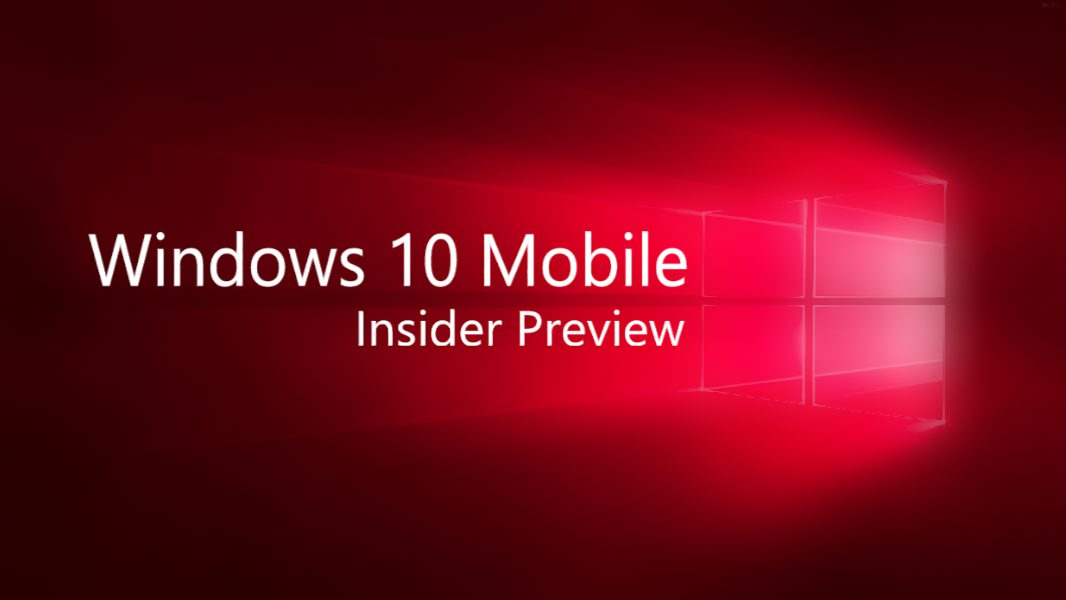Microsoft today released Windows 10 PC build 13461 and Mobile insider preview build 10.0.14361. Dona sarkar informed insiders about new build over twitter. Check out what Microsoft fixed in this new build.
Windows 10 Mobile insider build 10.0.14361 improvements and fixes
- Build 14361 fixed the issue that was causing users phone to freeze after touching the screen immediately after enabling Narrator.
- Fixed an issue resulting in a strange grey bar frequently being seen on the left side of the Microsoft Edge browser window (for example, after invoking a context menu).
Going forward from 10.0.14361, your preferred DPI setting will be backed up and reapplied when restoring your phone. - Fixed an issue where “Find on Page” in Microsoft Edge wouldn’t always scroll the word into view. We also fixed an issue resulting in videos played on Facebook flickering if you started playing them after rotating the phone with the video in full-screen mode.
- Build 14361 also fixed an issue where text was being truncated instead of wrapped in the Windows Insider Program page in the Settings app.
- Polished the notification dismissal model. Now if user receives and dismiss multiple interactive notifications in a row, the black transparent background will not start fading away between them.
- Team fixed an issue that was making it more difficult to dismiss a notification with a hero image, an issue where peeking at a notification while watching Netflix would result in the video pausing, an issue where the keyboard could end up covering the quick reply text box, and an issue where certain notifications might just say “new notification” after a reboot.
- Fixed an issue where Action Center would close unexpectedly quickly if a notification had been expanded when you start moving the
- Action Center’s border up. Fixed an issue where an incoming notification would stop Action Center from opening if you were in the process of swiping it down when a notification arrived.
- Fixed an issue resulting in the “now charging” sound frequently playing twice when the charging cable has been plugged in.
- Fixed an issue where the “Everytime” setting for how often to prompt for the pin would be blank on the Sign-in Settings page after opening Settings from the Lock screen.
- Fixed an issue resulting in not being able to infinitely cycle left or right through the Phone app’s tabs.
- Build 14361 fixed an issue where the Lumia 535 and 540 were not displaying a flash toggle in the Camera app.
- Updated text prediction engine for multilingual users, so now the candidates you see when selecting a word will be based on the active keyboard language, rather than the language that was active at the time the word was written.
- You can now use the keyboard with one hand with additional 5-inch devices such as the Lumia 640 and 830. To use this feature, press the space bar and slide the keyboard to the left or the right – whatever feels most comfortable for you! To return the keyboard to the center, press the space bar again, and slide it back to the middle. You can also slide the keyboard up, using the same method, so it’s closer to the top of the screen if you prefer a higher grip on your phone.
- Build 14361 fixed an issue resulting in not being able to infinitely cycle left or right through the Phone app’s tabs.
Known issues in Windows 10 Mobile insider build 10.0.14361
- Users won’t be able to deploy an app via Visual Studio 2015 Update 2 to a phone running this build. As a workaround, users can deploy the app by using the Windows 10 Application Deployment (WinAppDeployCmd.exe) command-line tool.
- In some cases, the new cross-device Cortana features first highlighted in Build 14356 may not work. Restarting your phone should fix the issue and get the features working.
- After installing this build, users may notice your Quick Actions icons are not in the same order. This is a side effect of the fixes/changes we made to Action Center. To re-arrange your icons to your preferred order, just go to Settings > System > Notifications & actions > (Quick actions) and touch, hold, and then drag to re-arrange icons to whatever position you want. Remember: the four items in the top row are what will show as your immediately viewable Quick Actions.
- Insider team is investigating data issues with some Dual-SIM devices where cellular data doesn’t work correctly with a second SIM. Several issues relating to cellular data with
- Dual-SIM devices have been reported by Insiders with the last two Mobile builds and we’re investigating these reports.